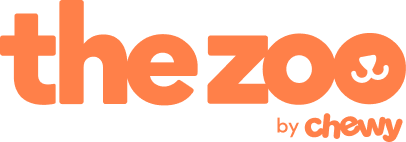The Zoo Help Center
-
How to Stay Safe on The Zoo
At The Zoo, we take our Users Privacy, Safety and Security seriously! We strive to ensure that all our users always feel safe while using our platform and participating in our community. As a result, we take many steps to create a safe and positive environment, as well as protect and secure our users identities & personal information. However, it is important for Users to always be careful while using any form of social media. Here are some recommendations from your furry friends at The Zoo on how to stay safe and be more responsible while using the service. NOTE: Please go to Settings and tap on “Terms and Privacy” for further information on Account Privacy and Security. 1. Never share any personal information with other Users that may jeopardize your security or identity. 2. Be careful of what you choose to post and share with other Zoosters. 3. Never share your password. 4. Report any forms of Animal Cruelty or Abuse. 5. Report any forms of Suspicious Behavior.
Staying Safe
-
I Forgot my Password
If you forget your password, Go to the Log In screen and below the orange Log In button, tap “FORGOT PASSWORD”. Next, enter the email address associated with your The Zoo account. Then, press the “SEND” button, and the instructions to reset your password will be sent to that email address.
-
Trouble Logging In
In the case you are having trouble logging into The Zoo, first ensure that you are using your correct email and password. If you are, try refreshing your screen or closing out the app, then re-open The Zoo. If all else fails, contact your friendly The Zoo Support team by emailing support@thezoobychewy.com. Our support team is always happy to assist you!
Trouble Logging In